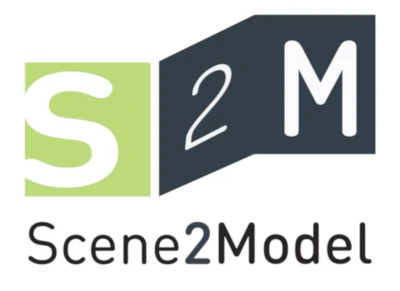Scene2Model Extensions
The functionality of the Scene2Model tool can be enhanced by installing extensions through the Extension Manager.
Extensions are continuously added and therefore the list blow may be not up-to-date, but should provide examples for what extensions can be made. The list consists of links to more detailed descriptions.
If you manually added functionality using the ADOxx Auto Start, these items will also be shown in the extensions manger.
List of Extensions
- BPMN Generator: Storyboard to BPMN
- ADOpy for Scene2Model
- BPMN Metamodel
- Open local library folder
- Scene animation
- Template Generator: Business Model Canvas
- Template Generator: Lean Canvas
- Template Generator: Ishikawa diagram
- Publishing content to MS Team Channels
- Scene JSON package
Activate Extensions
Scene2Model extensions can be activated using the extensions manager, which lets you mange your installed extensions and loading new ones.
To open the extensions manger:
- Click
Scene2Model Extensionsin the menu bar - Click
Extension Manager - Choose if you want to load remote plugins
- Choose the extensions that you want to activate/deactivate:
- Activated plugins have a tick next to it
- By clicking on the tick you can remove/add a tick
- Confirm choice by clicking
Update
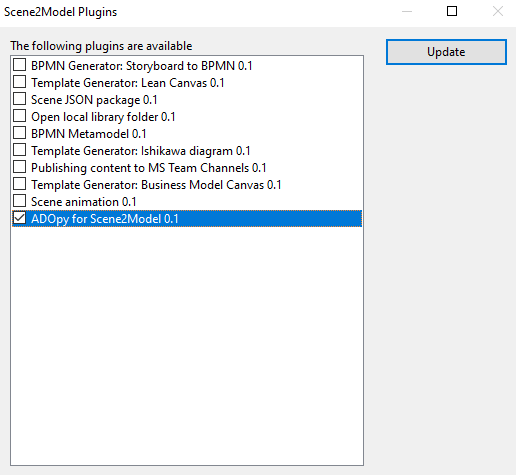 Extension Manager Interface
Extension Manager Interface
ATTENTION: Depending on the extension's complexity, you may have to install the functionality separately and not just activate it. The section below shortly explains how you can use the extensions
Use Extensions
There are two kinds of extensions:
- One adds functionality that can be triggered via the
Scene2Model Extensionsmenu. - Complex extensions add multiple functionalities to different places. Additionally, the structure of the domain elements and models can be changed.
BPMN Generator: Storyboard to BPMN
This plugin uses ChatGPT to create BPMN process from Scene2Model storyboards.
Trigger the functionality by:
- Click
Scene2Model Extensions - Hover over
Modelling support - Click
Generate BPMN from Storyboard
HINT: You have to import the BPMN language first, see BPMN Metamodel
ADOpy for Scene2Model
This plugin adds the ADOpy for Scene2Model functionality to the modelling tool, allowing the user to create Domain-specific Libraries using Python.
After you activate this extensions over the Scene2Model Extension Manger, you have to install it, by:
- Click
Scene2Model Extensions - Hover over
ADOpy for Scene2Model - Click
Import functionality
After everything is installed, the modelling tool will be restarted.
How you can import the Domain-specific Library which was created with ADOpy for Scene2Model and how you can use it, is described in its own documentation section: ADOpy for Scene2Model
BPMN Metamodel
This plugin imports the the BPMN language into the Scene2Model modelling tool, allowing the creation and linkage of BPMN processes.
After you activate this extensions over the Scene2Model Extension Manger, you have to install it, by:
- Click
Scene2Model Extensions - Hover over
Metamodel Fragments - Click
Import BPMN Metamodel
Afterwards you can create BPMN models by clicking the menu entry Models --> New...
Further Process elements can now be added to the storyboards and scenes, which allow to link BPMN models with the Referenced subprocess attribute.
Open local library folder
This plugin allows you to open the local folder, where the Domain-specific Library is saved, for direct interaction and sharing.
Trigger the functionality by:
- Click
Scene2Model Extensions - Hover over
Library utilisation - Click
Open library folder
Scene animation
This plugin allows you to create animations of scenes, based on the Order attribute available in the created domain elements.
Trigger the functionality by:
- Click
Scene2Model Extensions - Hover over
Visual processing - Click
Scene animation
Template Generator: Business Model Canvas
This plugin allows you to create a model with an empty Business Model Canvas template.
Trigger the functionality by:
- Click
Scene2Model Extensions - Hover over
Templates - Click
Generate Business Model Canvas (BMC)
Template Generator: Lean Canvas
This plugin allows you to create a model with an empty Lean Canvas template.
Trigger the functionality by:
- Click
Scene2Model Extensions - Hover over
Templates - Click
Generate Lean Canvas
Template Generator: Ishikawa diagram
This plugin allows you to create a model with an empty Ishikawa diagram template.
Trigger the functionality by:
- Click
Scene2Model Extensions - Hover over
Templates - Click
Generate Ishikawa Diagram
Publishing content to MS Team Channels
This plugin allows you to publish models directly to a MS Teams Channel.
Trigger the functionality by:
- Click
Scene2Model Extensions - Hover over
Publishing - Click
Publish current scene to MS Teams
Scene JSON package
This plugin allows you to export scenes in JSON format.
Trigger the functionality by:
- Click
Scene2Model Extensions - Hover over
Exporting - Click
Export scene to JSON package
Develop Extensions
If you want to develop and publish your own extension. Please contact the OMiLAB team: office@omilab.org