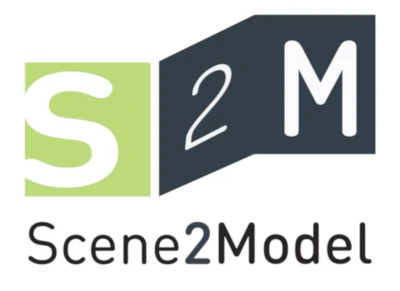Install on macOS
Two approaches for installing and using ADOxx are available for macOS:
- Normal mode: uses an ADOxx application package that can be moved into the Applications folder.
The installation has been tested on macOS 14.0 Sonoma.
Guided Installation
Normal Mode
To install ADOxx on macOS (normal mode):
- Download the
.zippackage with the files for macOS from the ADOxx homepage. - Extract the downloaded
.zipfile to a location of your choice. - Open the
.dmgfile from the extracted location to mount the file and open the package. - Drag and drop the ADOxx application into the "Applications" folder.
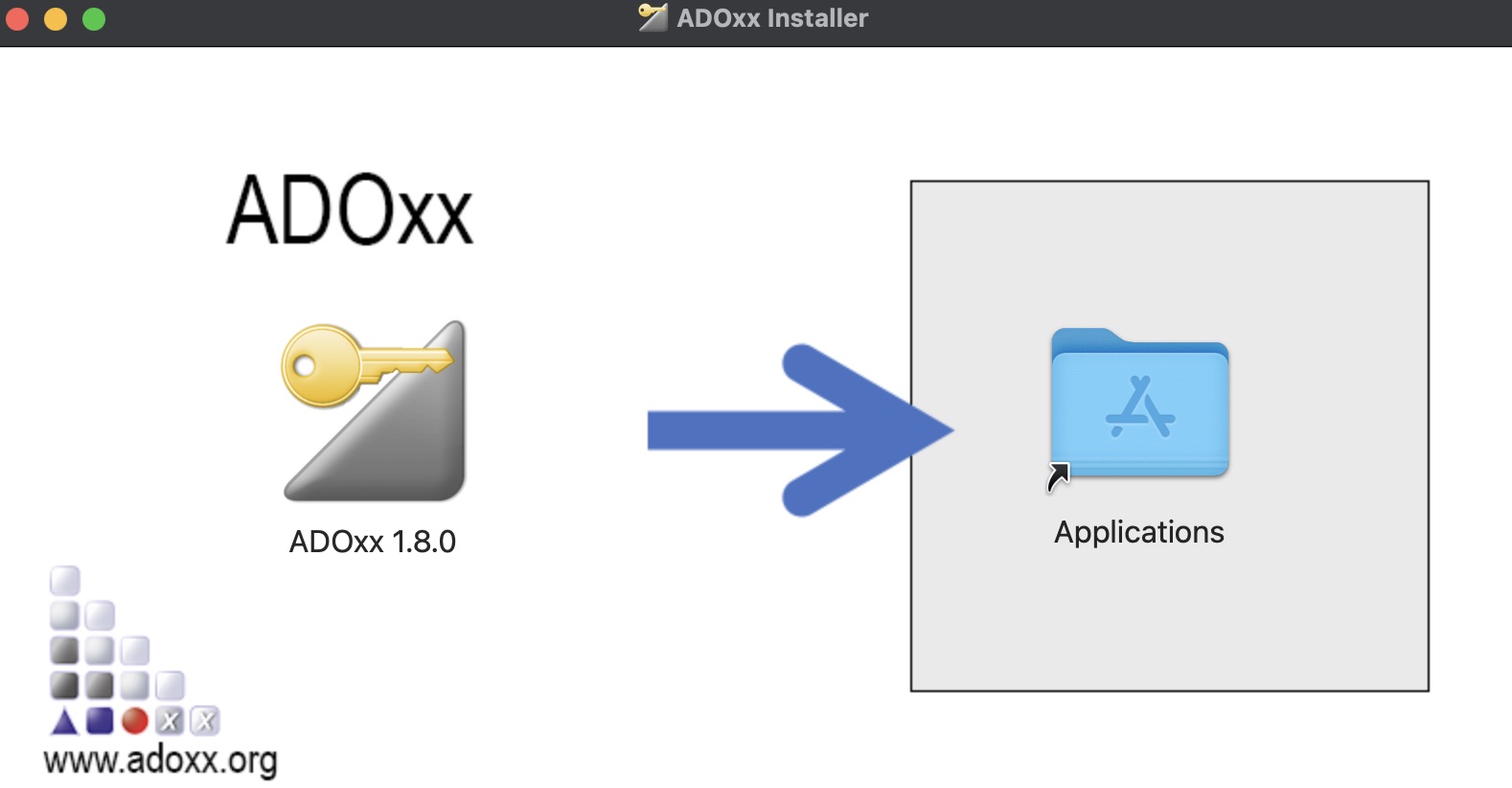
- Unmount the
.dmgfile. - Start the ADOxx application from the "Applications" folder.
In case of "cannot verify developer"
In case a warning like "macOS cannot verify the developer of “ADOxx 1.8.0”. Are you sure you want to open it?" is shown, right-click on the ADOxx app, select open and confirm that you want to open.
- Select "ADOxx 1.8.0 Development Toolkit" in the pop-up. When started the first time a pop-up will inform of additional dependencies.
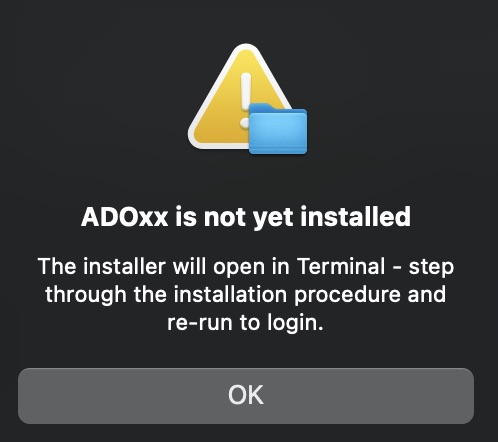
- Confirm the message and step through the process in the terminal window.
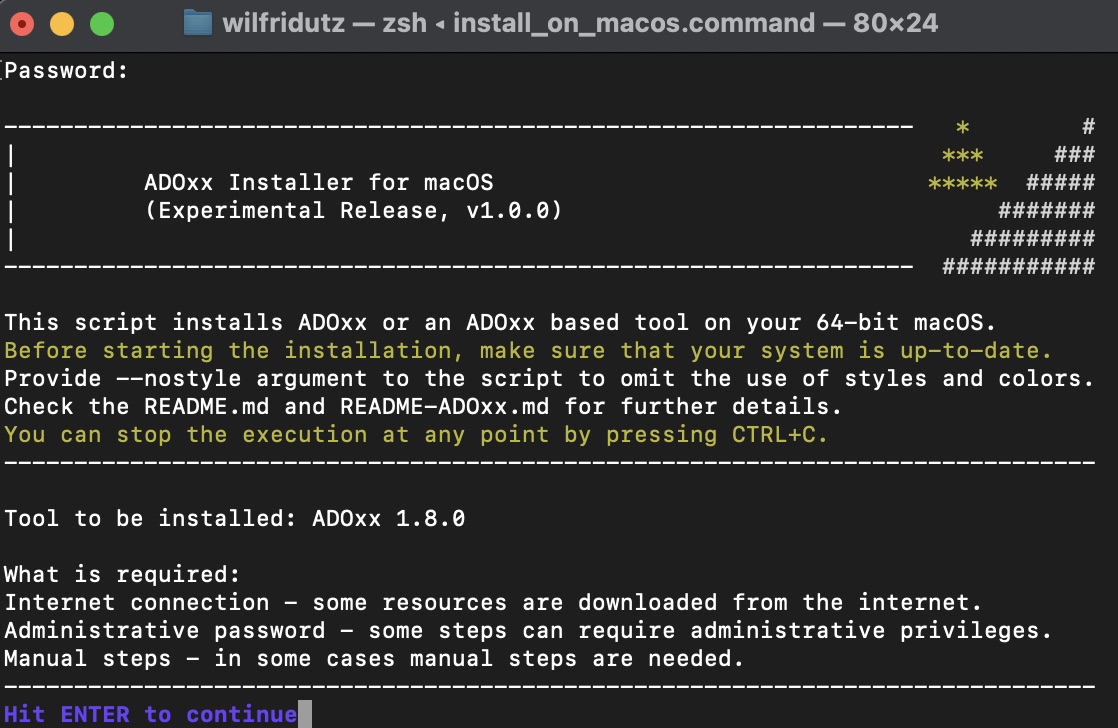
- Dependencies are installed as necessary during this step.
- Your administration password is required during these installation steps.
Expert Mode
To install the Scene2Model modelling tool on macOS :
- Download the
.zippackage with the expert installation files for macOS from the Scene2Model homepage. - Extract the downloaded
.zipfile to a location of your choice. - Open a terminal window and navigate to the extracted location.
- Execute the script
./install_on_macos.sh.- If the script can not be executed, then give it execution permissions with the command
chmod +x ./install_on_macos.shand try again.
- If the script can not be executed, then give it execution permissions with the command
- Follow the instructions of the installation script.
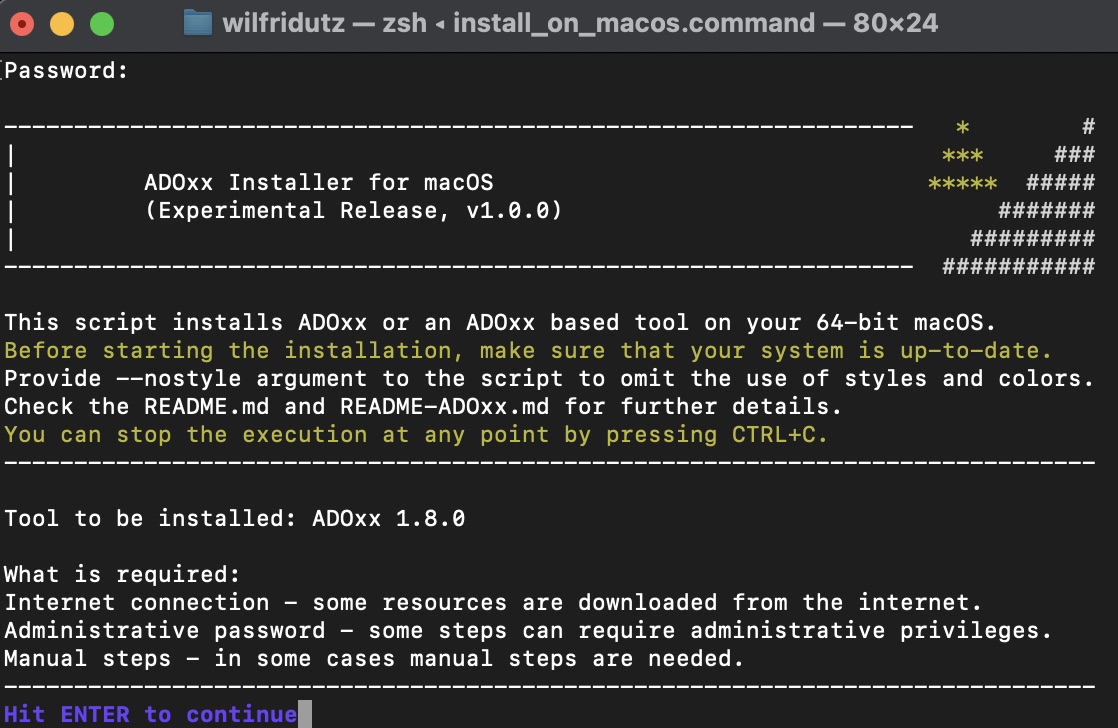
- Dependencies are installed as necessary during this step.
- Your administration password is required for the installation.
Guided Uninstallation
To uninstall Scene2Model modelling tool on macOS:
- Open a terminal window and navigate to the of the installer files (extracted location for installation).
- Execute the script
./uninstall_on_macos.sh.- If the script can not be executed, then give it execution permissions with the command
chmod +x ./uninstall_on_macos.shand try again.
- If the script can not be executed, then give it execution permissions with the command
- Follow the instructions of the uninstallation script.
Wine and Homebrew
ADOxx and ADOxx based tools require Wine to run on macOS. Wine is installed using Homebrew. These are installed as part of the installation process. Only remove them if you no longer need them for any other applications, e.g. other ADOxx based tools etc.
Dependencies
ADOxx and ADOxx based tools require the following to run on macOS:
Additionally the tool requires a database to store the data:
- Currently the default database system used is SQLite.
Troubleshooting
The Scene2Model modelling tool was created based on the ADOxx meta-modelling platform, therefore you can also search for solution on installation problem on the the ADOxx troubleshooting page.