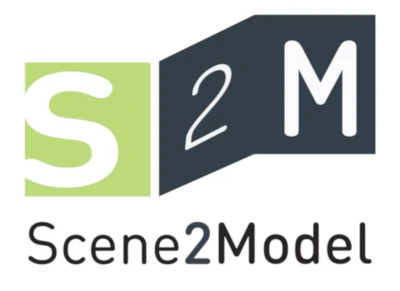Install on Windows
The installation for Windows is provided through an .msi package.
The installation has been tested on Windows 10 and Windows 11.
Guided Installation
To install Scene2Model modelling tool on Windows:
- Download the
.zippackage with the installation files for Windows from the Scene2Model page. - Extract the downloaded
.zipfile to a location of your choice. - Start
install_on_windows.msifrom the extracted location. - Follow the instructions of the installer.
- Dependencies are installed as necessary during the guided installation.
- When the Microsoft Visual C++ Redistributable installer asks for a restart, then restart the computer and execute
install_on_windows.msiagain.
Guided Uninstallation
To uninstall ADOxx or an ADOxx based tool on Windows:
- Use the Windows Settings to uninstall / remove the tool.
Database file
The guided uninstallation does not remove the database file, which contains the configuration, libraries and models. By default the database file is located in the %APPDATA%/ADOxx/sqlitedbs/ folder and uses the database name as the file name, e.g. s2m170a.sqlite3 (as default name, may vary based on individual installation).
Troubleshooting
The Scene2Model modelling tool was created based on the ADOxx meta-modelling platform, therefore you can also search for solution on installation problem on the the ADOxx troubleshooting page.