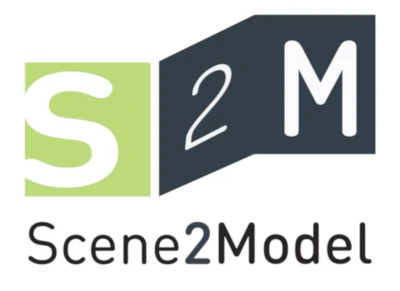Switch Interaction Mode
This chapter introduces how you can switch between the default and expert interaction mode.
The chosen mode influences the user interface of the modelling tool.
- The
defaultview contains a simplified user interface, focusing on using the the tool in a workshop - The
expertview offers more functionality, allowing experienced users an easier working.
Prerequisite:
- a Domain-specific Library is imported. Otherwise, the functionality is blocked.
Switch to Expert Interaction Mode
- Open the Scene2Model Wizard
- Choose
Switch to expert interaction mode - Click
Select
Switch to Default Interaction Mode
- Open the Scene2Model Wizard
- Choose
Switch to default interaction mode - Click
Select