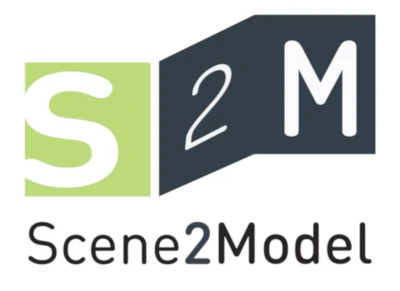Create Element Groups from Sketches
With Scene2Model you cannot only create Element Groups via the wizard, but you can generate them out of Sketch elements. Element groups are the groups of elements that can be instantiated in the models. Each Element groups have a name and are shown in the left side of the Scene (annotation). Additionally, they have a type which identified the concrete visualisation.
The Sketch element is a generic element, which can be used to visualize concepts that are not yet defined in the Domain-specific Library. An example of the visualisation of a Sketch element can be seen below.
A sketch element can be created manually, or will automatically created during the import of a haptic models, if a physical tag with an ID unknown to the library is used.
The visualisation of a Sketch element has a coloured dot in the upper right corner, has the following meaning:
- red: The Sketch element does not posses all the information needed to be added to the Domain-specific library
- orange: The Sketch element posses all information needed to be added to the Domain-specific library. It needs to posses a graphical representation and the attributes Class name and Type name must be filled out.
- green: The Sketch element was already added to the Domain-specific library.
A picture can be added to the sketch element, which is then shown as its visualisation in the digital model. This visualisation can be defined by providing a path to a local picture file. Therefore it must be added to the corresponding attribute of the Sketch element, which can be done with the following steps below.
Add local picture as visualisation
Information: Only .png files can be added.
Open the note book
Open the
PresentationtabClick the folder symbol of the
External graphicattributeSearch for you picture locally
Click Open
Close the notebook by clicking
Close
Add Class name and Type name
Before a Sketch element can be added to the Domain-specific Library, the class and the type name must be assigned. For the class name one of the existing classes must be chosen form the drop down menu. The type name must be new. Both can be set on the General tab of the notebook.
Set class and type name:
Open Notebook
Click on the field under
Class nameChoose the class to which the new type should be added
Write a label for
Type nameClose Note book
Add Sketch elements to Domain-specific library
Before sketch elements can be added, they must posses: * Class name * Type name * a picture set as graphical representation
Multiple Sketch elements can be added at one, if they are marked.
Trigger the adding of Sketch elements
(optional) Mark the Sketch element
Right click on an elment
Choose
Add to librarySave all your models
Reload the Domain-specific Library
After the circle in the upper right corner is green, the element was added. To use the new type, the library must be reloaded.